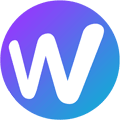- Your cart is empty.
Tài Liệu Hướng Dẫn
SMTP For WordPress
SMTP is the easiest SMTP plugin for WordPress. It allows you to configure an SMTP server to send email from your website. SMTP enhances the default WordPress mail (“wp_mail”) function by letting you connect to a remote SMPT server to send an email instead of doing it from your web server. This reduces heavy load from your server and increases email deliverability.
SMTP Settings
You will need to configure your SMTP server related information in order to send email from your website. In order to access the settings menu go to “Settings->SMTP” from your admin dashboard.
The settings menu comes with three separate tabs – General Settings, Test Email & Server Info.
General Settings
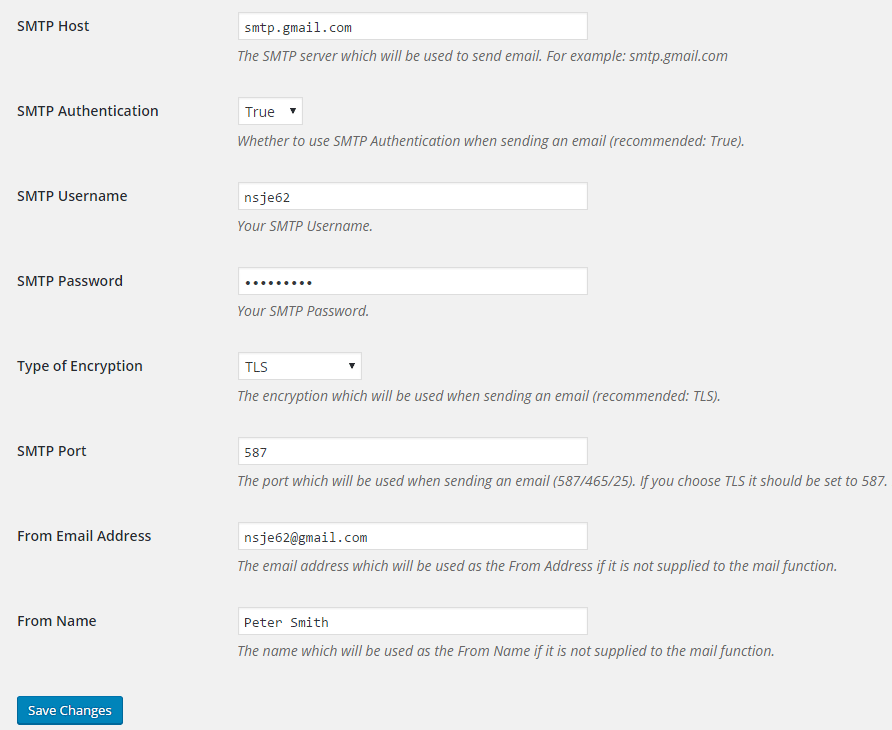
SMTP Host
Your outgoing mail server which will be used for sending email (e.g. smtp.gmail.com).
SMTP Authentication
Enable/Disable SMTP authentication when sending an email (Supported values: True/False).
SMTP Username
The username to connect to your SMTP server. You will need to provide a username if you enable “SMTP Authentication”.
SMTP Password
The password to connect to your SMTP server. You will need to provide a password if you enable “SMTP Authentication”.
Type of Encryption
The encryption which will be used for sending an email (Supported values: TLS/SSL/No Encryption. TLS is recommended).
SMTP Port
The port which will be used when sending an email (587/465/25). If you choose TLS the port should be set to 587. For SSL use port 465 instead.
From Email Address
The email address which is be used as the From Address if it is not supplied to the mail function.
From Name
The name which will be used as the From Name if it is not supplied to the mail function.
Test Email
“Test Email” menu allows you to test the functionality of the plugin after you have configured everything.
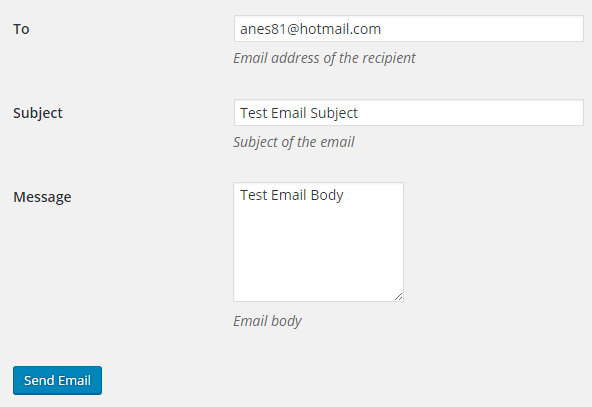
Server Info
“Server Info” menu displays some technical information regarding your server. This is very useful for troubleshooting.
Outgoing Mail Server Configurations
Here are the settings for all the popular outgoing mail (SMTP) servers.
Brevo SMTP (formerly Sendinblue)
- SMTP Host: smtp-relay.sendinblue.com
- SMTP Authentication: True
- SMTP Username: Your login email (can found be under SMTP & API > SMTP menu)
- SMTP Password: Your smtp master password (can found be under SMTP & API > SMTP menu)
- Type of Encryption: TLS
- SMTP Port: 587
You can learn more about Brevo here.
Yahoo SMTP
- SMTP Host: smtp.mail.yahoo.com
- SMTP Authentication: True
- SMTP Username: Your full Yahoo email address
- SMTP Password: Your Yahoo email account’s password
- Type of Encryption: TLS or SSL
- SMTP Port: 587 (if TLS) or 465 (if SSL)
Outlook SMTP
- SMTP Host: smtp-mail.outlook.com
- SMTP Authentication: True
- SMTP Username: Your email address
- SMTP Password: Your password
- Type of Encryption: TLS
- SMTP Port: 25 or 587 (if port 25 is blocked)
SendGrid SMTP
- SMTP Host: smtp.sendgrid.net
- SMTP Authentication: True
- SMTP Username: Your SendGrid username
- SMTP Password: Your SendGrid password
- Type of Encryption: TLS
- SMTP Port: 587 (if TLS) or 465 (if SSL). If you select “No Encryption” use port 25 instead.
Mandrill SMTP
- SMTP Host: smtp.mandrillapp.com
- SMTP Authentication: True
- SMTP Username: Your Mandrill username
- SMTP Password: Your Mandrill password
- Type of Encryption: TLS
- SMTP Port: 587, 25 or 2525 (if TLS or No Encryption). For SSL use port 465.
GoDaddy SMTP
- SMTP Host: relay-hosting.secureserver.net
- SMTP Authentication: False
- Type of Encryption: No Encryption
- SMTP Port: 25
Office 365 SMTP
- SMTP Host: smtp.office365.com
- SMTP Authentication: True
- SMTP Username: Your office365 username
- SMTP Password: Your office365 password
- Type of Encryption: TLS
- SMTP Port: 587
Amazon SES SMTP
- SMTP Host: email-smtp.us-west-2.amazonaws.com if you are in the US West (Oregon) region. You can find the SMTP endpoint for your region here.
- SMTP Authentication: True
- SMTP Username: Your Amazon SES SMTP username (See how to obtain your Amazon SES SMTP credentials here)
- SMTP Password: Your Amazon SES SMTP password
- Type of Encryption: TLS
- SMTP Port: 587